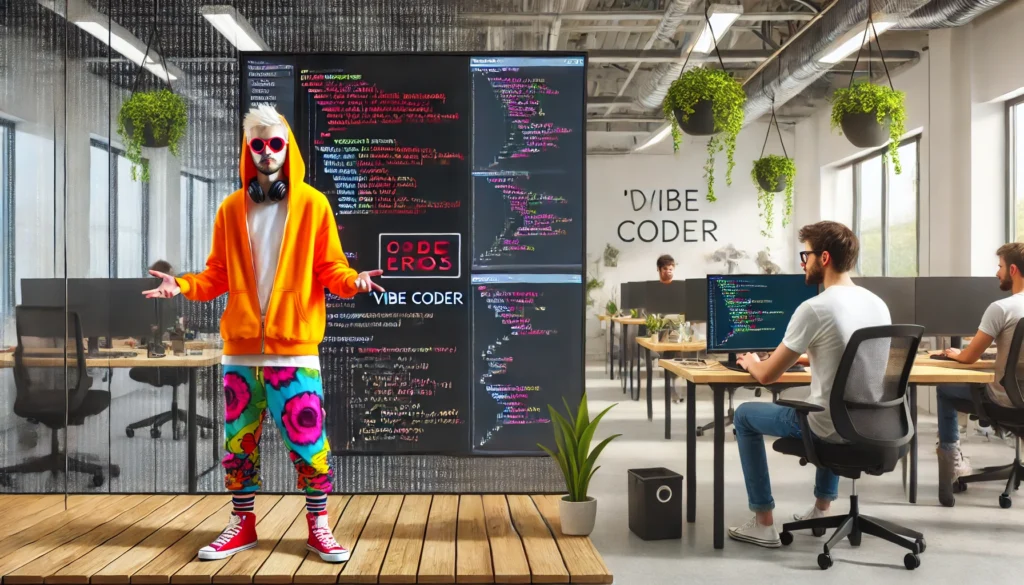In HTML, attributes are used to provide additional information about HTML elements. In this post, you’ll learn about 12 HTML attributes that can enhance the visual appeal of your websites.
Let’s start!🚀
Accept Attribute
You can use the accept attribute with the element (only for file type) to specify the types of files a server can accept.
<input type="file" accept=".jpg, .jpeg, .png">
Autocomplete Attribute
You can use the autocomplete attribute with the <form>, <input> and <textarea> elements to control the browser’s autocomplete feature.
<input type="text" name="name" autocomplete="on" />
Contenteditable Attribute
You can use the contenteditable attribute to specify whether the element’s content is editable or not. It allows users to modify the content within the element.
This is a global attribute which means you can use this attribute with all HTML elements.
<div contenteditable="true">You can edit this content.</div>
Download Attribute
You can use the download attribute with the <a> element to specify that when a user clicks the link, the linked resource should be downloaded rather than navigated to.
<a href="document.pdf" download="document.pdf">Download PDF</a>
Hidden Attribute
You can use the hidden attribute to hide the element on the web page. This is useful for controlling visibility through JavaScript or CSS.
This is a global attribute which means you can use this attribute with all HTML elements.
<div hidden>This is hidden content.</div>
Loading Attribute
You can use the loading attribute with the <img> element to control how the browser loads the image. It has three values: “eager,” “lazy,” and “auto.”
<img src="image.png" loading="lazy" />
Multiple Attribute
You can use the multiple attribute with the <input> and <select> elements to allow users to select/enter multiple values at once.
<input type="file" multiple />
<select multiple>
<option value="java">Java</option>
<option value="javascript">JavaScript</option>
<option value="typescript">TypeScript</option>
<option value="rust">Rust</option>
</select>
Poster Attribute
You can use the poster attribute with the <video> element to display an image until the user plays the video.
<video controls poster="image.png" width="500">
<source src="video.mp4" type="video/mp4" />
</video>
Readonly Attribute
You can use the readonly attribute with the <input> element to specify that the element is read-only, not editable.
<input type="text" value="This is readonly." readonly />
Srcset Attribute
You can use the srcset attribute with the <img> and <source> (in <picture>) elements to provide a list of image sources. This helps the browser to select different images for different screen sizes.
<img src="image.jpg" srcset="image.jpg, image-2x.jpg, image-3x.jpg">
Spellcheck Attribute
You can use the spellcheck attribute with <input> elements (not passwords), content-editable elements, and <textarea> element to enable or disable spell checking by the browser.
<input type="text" spellcheck="false" />
Title Attribute
You can use the title attribute to provide additional information about an element. This information is typically displayed when the user hovers over the element.
This is a global attribute which means you can use this attribute with all HTML elements.
<a href="document.pdf" title="Click to download">Download File</a>
That’s all for today.
Thanks for reading.
Keep Coding!!