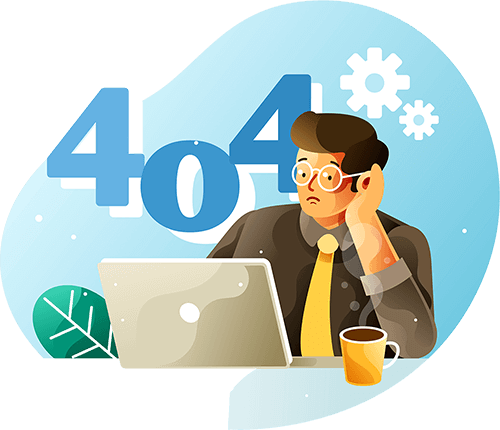
Error 404 : Page Not Found
The page you are looking for might have been removed had its name changed or is temporarily unavailable.
Go to Home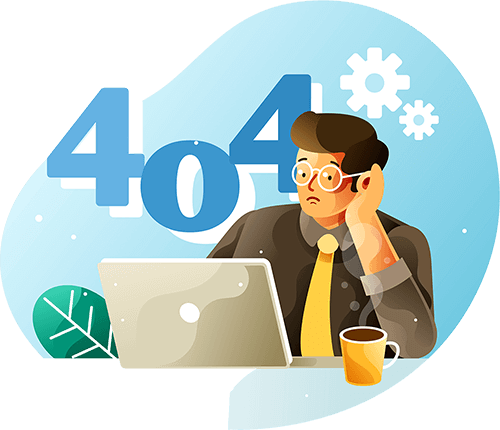
The page you are looking for might have been removed had its name changed or is temporarily unavailable.
Go to Home







Copyright © 2025